Speed cameras for compatible devices of VW, SEAT, Skoda & MAN
Speedcam data compatible with Volkswagen, SEAT, Skoda and MAN with all fixed speedcam and redlight monitoring systems worldwide.
Infos & DownloadSpeedcam data compatible with Volkswagen, SEAT, Skoda and MAN with all fixed speedcam and redlight monitoring systems worldwide.
Infos & Download
Are you a native speaker? Would you be willing to help us?
We are very appreciative of translations, proofreading or pictures/screenshots to help optimize our installation guide. Or any other advice.
Please don't hesitate to write us an email: info@scdb.info. Thanks in advance.
First, check whether you have a compatible device. Compare your device with the pictures.
The speed camera database supports these devices of Volkswagen:
VW Discover Media (MIB2)1 | VW Discover PRO (Gen.11/ Gen.2) |
VW Discover Media 20172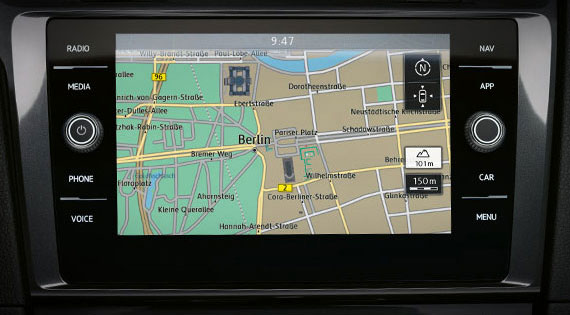 | VW Discover PRO 2017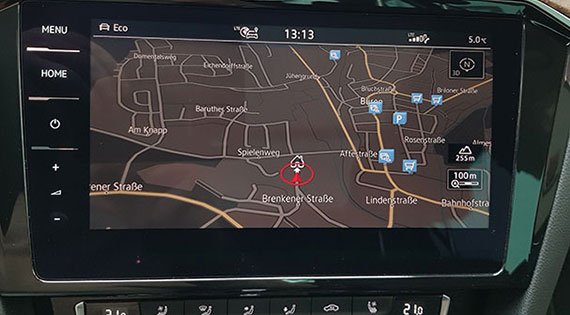 |
Attention:
The 2017 Discover Media has an SD card port. New Discover Media devices with USB-C port cannot install speed camera data. They are not supported.
1 acoustic alerts available in devices from production week 22/2015 on
2 image source: webspecial.volkswagen.de
The speed camera database supports these devices of SEAT:
SEAT Navi System (5FO)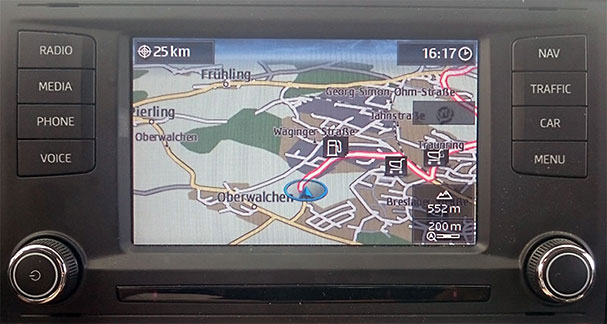 | SEAT Navi System Plus |
SEAT Navi System (6PO) | SEAT Navi System Plus 2017 |
SEAT Navi System 2017 | SEAT Navi System Plus 2019 |
SEAT Navi System 2018 |
The speed camera database supports these devices of Skoda:
Skoda Amundsen (MIB2) | Skoda Columbus 2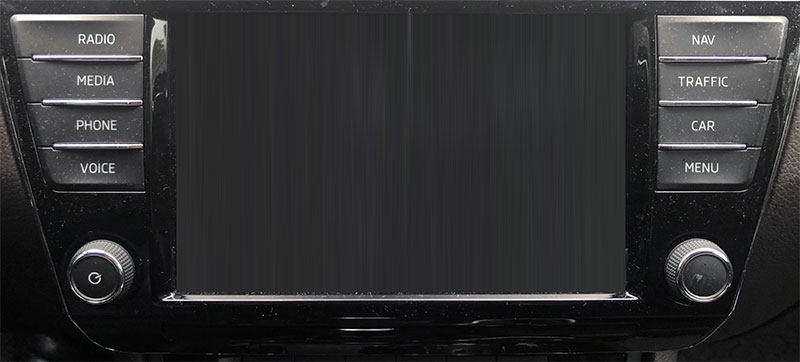 |
Skoda Amundsen 2017/ 2019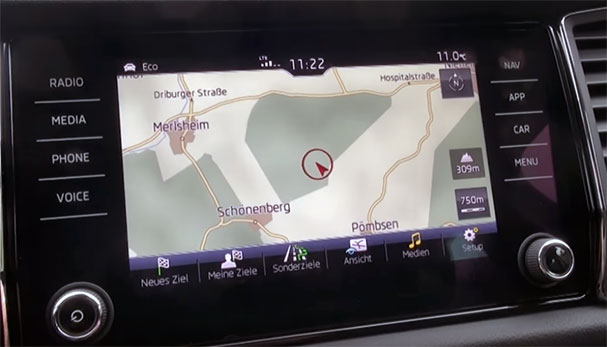 | Skoda Columbus 20173 |
3 image source: obs/Skoda Auto Deutschland GmbH
The speed camera database supports only the device MAN Media Van Business Navigation4:
 |
4 image source: MAN Truck & Bus SE
The free sample file allows you to test if POI lists can be installed on your navigation device.
Install sample file according to this installation guide.
Download sample file
The sample file covers often used mobile speed camera locations in Europe. When mobile speed cameras are displayed on your device the installation of the sample file was successful. You'll be able to install the full database.
Try before purchase. Refund excluded after download started of full database.
In some devices speed cameras can only be installed with SD card, others only with USB flash drive.
Please try always both possibilities!
Try different SD cards. SD and SDHC are not always the same. Do not use microSD adapter.
Most devices have 2 SD slots.
Usually SD slot 1 is for the original SD card with maps. Does not make any changes on this SD card!
Use SD slot 2 for your own SD card with speed cameras.
You can also exchange SD cards with each other.
SD slot 2 is hidden in some vehicles (e.g. Skoda Fabia, MJ 2018, Amundsen MIB2). It's behind the glove compartment. In this case you have to remove the glove compartment temporary. Installation with USB flash drive was unsuccessful. The glove compartment is fixed with 6 screws (3 on top, 1 in the back of the compartment, 2 below, see red arrows).








Recommendation:
Insert SD card 1 with map data in SD slot 2. That allows you to install speed cameras easier by using always SD slot 1. Then fix the glove compartment again.


In some devices speed cameras can only be installed with SD card, others only with USB flash drive.
Please try always both possibilities!
Connect your own SD card* or USB flash drive to your computer.
*Do not use original SD card of the device!
 or
or
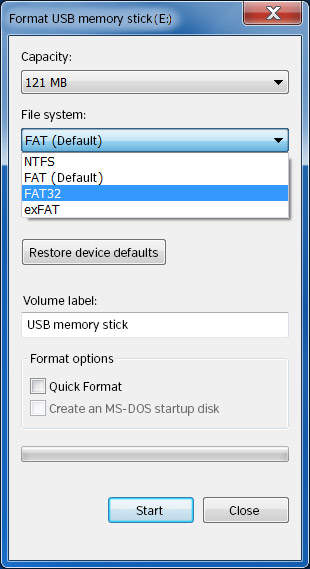
Go to product page for Volkswagen / SEAT / Skoda.
Press button Download.






Safely remove the SD card or USB flash drive from the computer.
Insert the SD card or USB flash drive into the navigation device.
SD and USB slots are located either directly on the device or on the navigation computer in the glove compartment.
Mosty there are 2 SD slots. In some vehicles the 2nd SD slot is hidden behind the glove compartment (see above, according to chapter 2: Important notes).


Always turn on the engine (not just the ignition).
Press on screen Settings > Manage memory > Update MyPOIs (SD/USB).
Confirm the following steps on the screen until the software update is finished.






Click NAV key.
Go to Settings > Map.
Place a checkmark for Show POI.


Go to Select categories for POIs.
Place a checkmark for SCDB_Ampel (engl.: Redlight) and SCDB_Tempo (engl.: Speed).



Speedcam spots will be shown with a respective symbol on the map.
 | red light control and red speed (combined speed and red light control) |
 | speed control and section control (average control, SPECS, TUTOR,...) |
 | frequent mobile speed camera locations |






Repeat all steps of the guide above to update speed cameras in your device.
We recommend to update the data once a month to drive safely.
Go to menu Settings > Manage memory > Delete user data.
Note: The menu item is greyed out if there are no myPOIs in the memory.

We also recommend to note the Frequently Asked Questions. In most cases, the solution to a problem can already be found here.