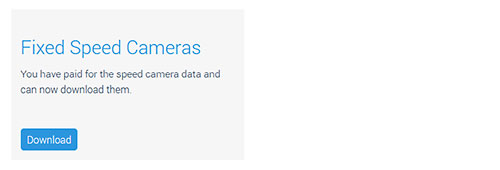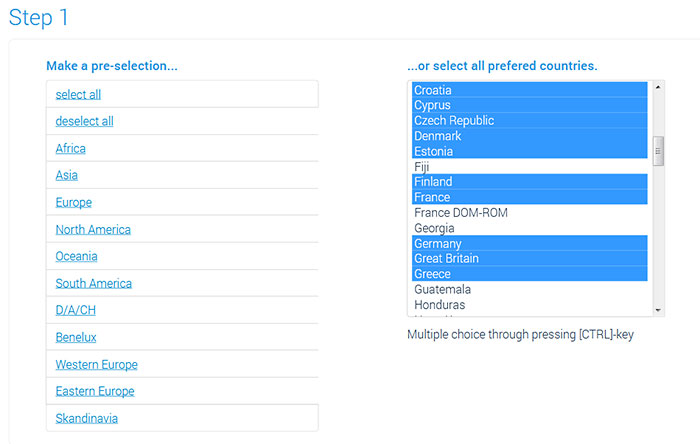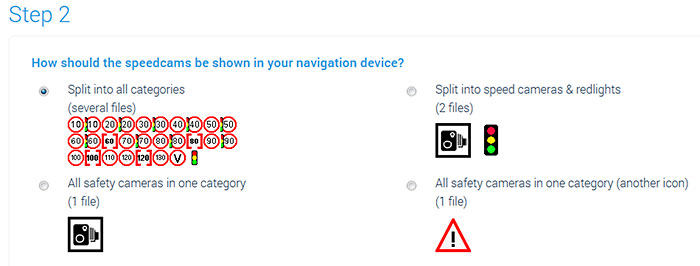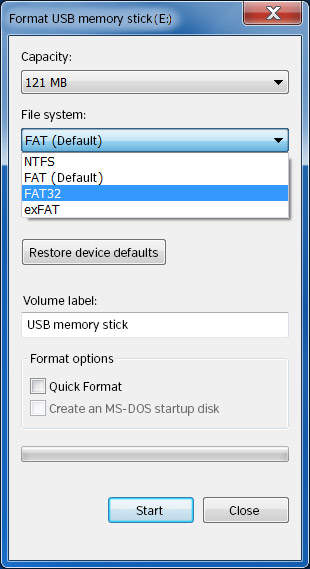Installation Guide
Hi there.
Are you a native speaker? Would you be willing to help us?
We are very appreciative of translations or pictures/screenshots to help optimize our installation guide. Or any other advice.
Please don't hesitate to write us an email: info@scdb.info. Thanks in advance.
1 Free sample file
Our free sample file for Great Britain and Ireland allows you to test if POI files can be installed on your navigation device.
Install sample file according to this installation guide.
Download sample file
Try before purchase. Refund excluded after download started of full database.
2 Download speed camera data
Go to our page for Volvo Sensus.
We offer only data of fixed speed cameras for Volvo Sensus.
Press button Download.
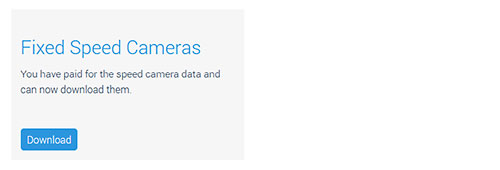
- Make your decision on the download page.
Use preselection on the left or country list on the right.
Press CTRL key for multiple choice.
Important: Select only the countries you really travel to.
Unfortunately, the devices have a very small POI memory. Probably only about 2.5 MB can be installed as a POI.
The device displays an error message if you try to install too many data.
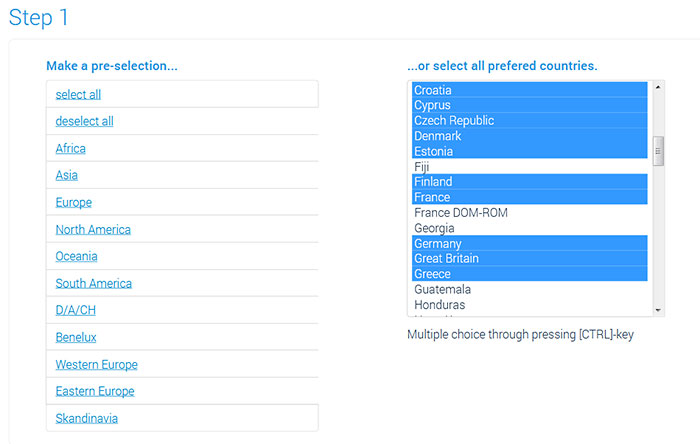
- Split the database in one or more files.
The number of speed cameras is the same for each option, no matter how many files the download contains.
Choose Split into all categories
...to get various files for respective camera types, e.g. SCDB_Redlight_20.gpx, ..., SCDB_Section_50.gpx, ..., SCDB_Speed_30.gpx, ..., SCDB_Tunnel.gpx, aso.
Choose Split into speed cameras & redlights
...to get the full database splitted into 2 files: SCDB_Redlight.gpx, SCDB_Speed.gpx.
Choose All safety cameras in one category
...to get the full database as 1 file: SCDB_Camera.gpx.
Choose All safety cameras in one category (another icon)
...to get the full database as 1 file: SCDB_Danger.gpx (just another file name).
Note: Volvo device software can only use default icon. POI icons may look different in several software version.
Custom POI icons as displayed on our website can not be imported into Volvo software.
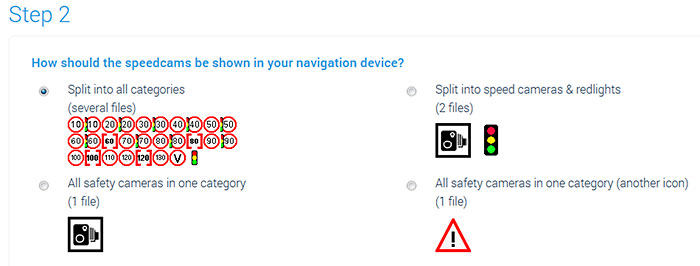
- Press button Download Now.
Save the file volvo.zip on your hard disc.
Note: In most cases, the file is saved directly in the download folder of the computer. Depending on your browser settings, sometimes you can choose the location by yourself.

- We save the file volvo.zip in the folder Downloads on our computer.

- Unpack the zip file. You get the folder volvo.
Unpacking on a Windows computer: right-klick on the zip file > Extract all...
Unpacking on a Mac Computer: double-klick on the zip file.

- The folder volvo includes unpacked speedcam files. File format: GPX.

3 Preparing USB flash drive
- Use an USB flash drive with maximum capacity of 4 GB (recommended).
Format USB flash drive as FAT32 (not: FAT/FAT16 or exFAT).
Remove checkmark for quick format.
Important: Format the USB flash drive each time before use (strictly recommended). Also if you bought it new.
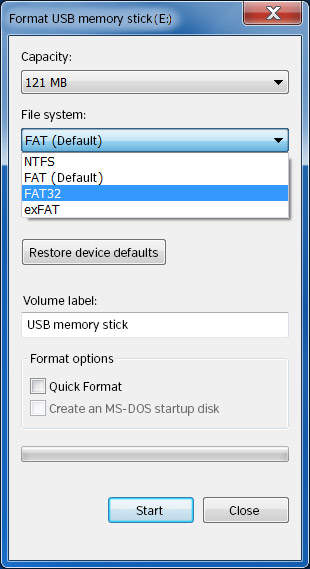
- Open Windows Explorer (or Mac: Finder).
Copy and paste GPX files into root directory of the USB flash drive.

4 Installation of speed cameras
The Volvo Sensus menu is available in two versions (depends on built year and software version).
Compare your menu with the pictures and choose the appropriate installation method.
4.1 Installation method 1
Turn on the ignition.
Insert USB flash drive into device.
Press navigation key.
Open navigation menu.
Go to Settings > Import/edit MyPOI > Import.
Do you have some pictures for us? (in your language)
Would you like to improve our translations? We are very appreciative of your help. Please help us optimize our installation guide.
Don't hesitate to send us an email any time: info@scdb.info. Thanks in advance.



- Select USB flash drive for data source.
GPX files for import are displayed below.

- Select first GPX file and confirm with OK.
POI file will be imported.



- Choose an icon and alert sound when POI file import is finished.
You can only use default icons of Volvo software. Import of custom icons into Volvo software is impossible.


- Press Save and confirm with OK.

Repeat last steps for all GPX files.
- Enable alerts in settings (Sonderzieleinstellungen).
Set Meine Sonderz.-Hinweise to ON & sound (recommended).
Note: Speed camera database is installed as a POI file in the device. Unfortunately, the Volvo software don't offer any other options for POI files (distance before approaching, sound or alert volume).

4.2 Installation method 2
- Turn on the ignition.
Insert USB flash drive into device.
Press navigation key.
Open navigation menu.
Go to Settings > Import/export stored locations > ...? (Einstellungen > Gespeicherte Orte im-/exportieren > Orte von USB importieren).
Do you have some pictures for us? (in your language)
Would you like to improve our translations? We are very appreciative of your help. Please help us optimize our installation guide.
Don't hesitate to send us an email any time: info@scdb.info. Thanks in advance.



Checkmark Root directory (Hauptverzeichnis).
Click Next (Weiter).


Select category Others (Andere).

- Open menu Settings > Map options > ...? (Einstellungen > Kartenoptionen > Sonderzielsymbole).
Select default (Voreingestellt).
Note: You can only use default icons of Volvo software. Import of custom icons into Volvo software is impossible.


- Open menu Settings > Map options > ...? (Einstellungen > Kartenoptionen > Gespeicherter Ort auf Karte).
Checkmark the category Others (Andere).


- Open menu Settings > Guidance options > ... (Einstellungen > Führungsoptionen > Benachrichtigung gespeicherter Ort).
Checkmark the category Others here too.



The menu has changed from model year 2017. Various alert sounds are no longer available. You can only set alert sounds ON or OFF.
A beep sound comes as soon as you approach a fixed speed camera. The Volvo software does not offer any other setting options to adjust the warning distance and alert volume.
5 Removing speed cameras
The menu path to delete the data may vary depending on the software version. Two possible paths are known.
Dear Community,
We need your help. Who can send us photos in the correct language for this section? Your pictures, corrections, or additions to our guide would greatly assist us and other users. Please help us improve the guide by sending an email to info@scdb.info. We appreciate your assistance in advance.
Option 1:
Navigation menu > Enter destination > Stored locations > Others > (Select category) > Delete all



Option 2:
Navigation menu > Settings > Import/edit MyPOI > (Select category) > Delete all

6 Updating speed cameras
Remove old data before installing new data.
After that repeat all steps of the guide above to update speed cameras in your device.
Monthly updates will be recommended.