| 1 | Identifying device |
| 2 | Free sample file |
| 3 | Installation of speed cameras |
| 4 | Updating speed cameras |
| 5 | Removing speed cameras |
| 6 | Frequently asked questions |
Are you a native speaker? Would you be willing to help us?
We are very appreciative of translations, proofreading or pictures/screenshots to help optimize our installation guide. Or any other advice.
Please don't hesitate to write us an email: info@scdb.info. Thanks in advance.
Suzuki SLDA (Smartphone Linkage Display Audio Systems) and Suzuki SLN (Smartphone Linked Navigation) appear quite similar. To distinguish between them, please follow these steps:
Check your device: Go to System Settings > Data Carrier Version to identify your specific device. This image provided depicts a Suzuki SLN device:

Both Suzuki SLDA and SLN require a minimum software version of 1850. To verify your software version, follow these steps: While in radio mode, press and hold the Settings button for 30 seconds to access the software version.
If you are searching for the Suzuki Bosch SLDA software update 1880, you can click here and utilize Google Translate (recommended) for further assistance.
The free sample file for UK and Ireland allows you to test if POI files can be installed on your navigation device.
Install sample file according to this installation guide.
Download sample file
Try before purchase. Refund excluded after download started of full database.
Sign in to SCDB.info.
Go to produkt page for Suzuki SLDA / SLN.
We offer only data of fixed speed cameras.
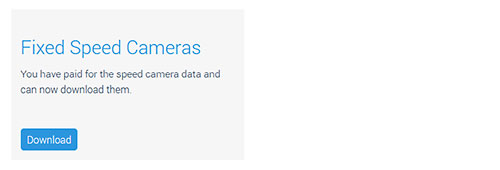
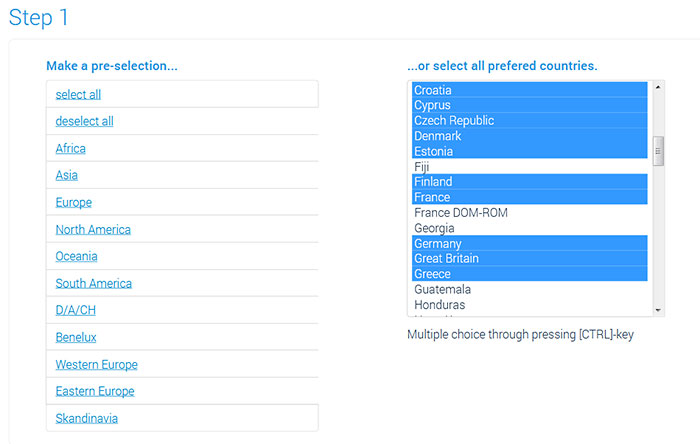
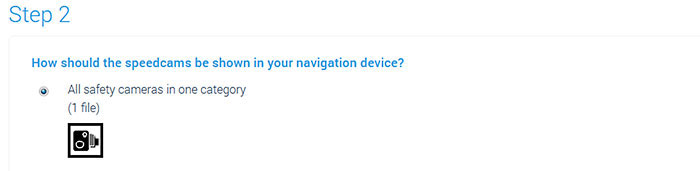

Unpack the zip file.
Unpacking on a Windows computer: right-klick on the zip file > Extract all...
Unpacking on a Mac Computer: double-klick on the zip file.

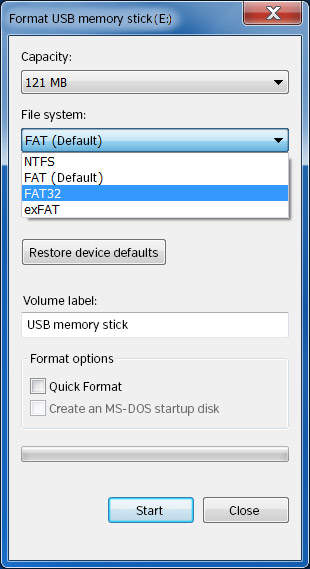
Create required folder structure on the USB stick.
for SLDA devices:
Create folder myPoiWarnings.
for SLN devices:
Create folder myPOIs.
Open folder myPOIs.
Create subfolder myPoiWarnings.
Attention: Correct spelling of folder names is very important!
Do not use spaces and pay special attention to upper and lower case.
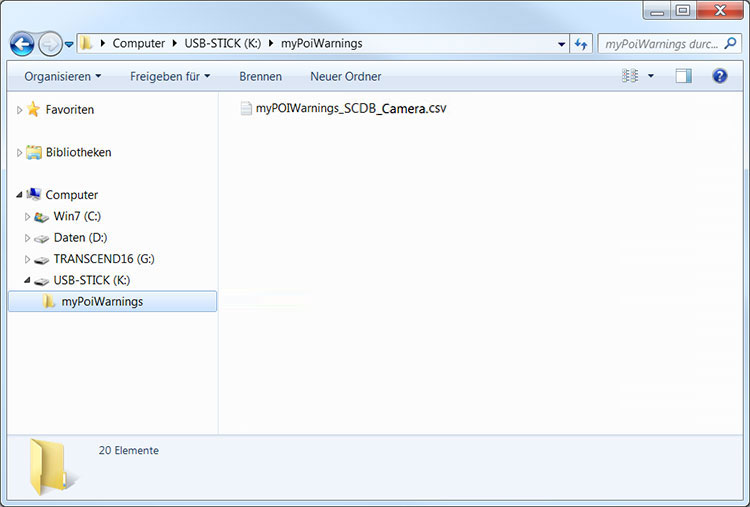
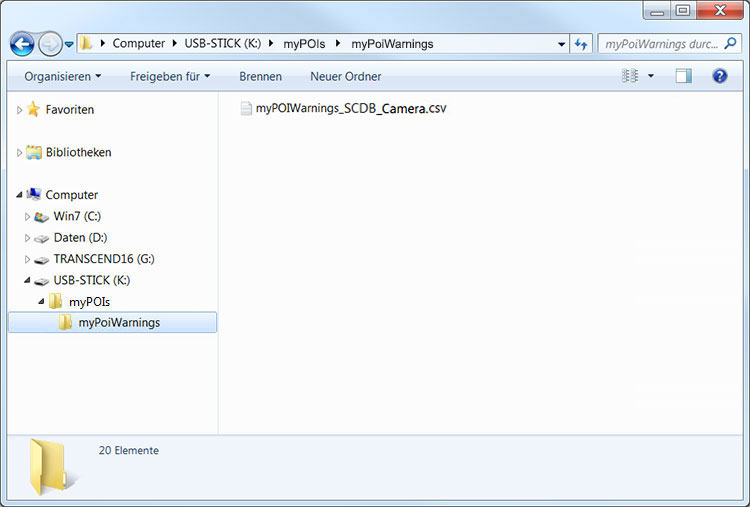
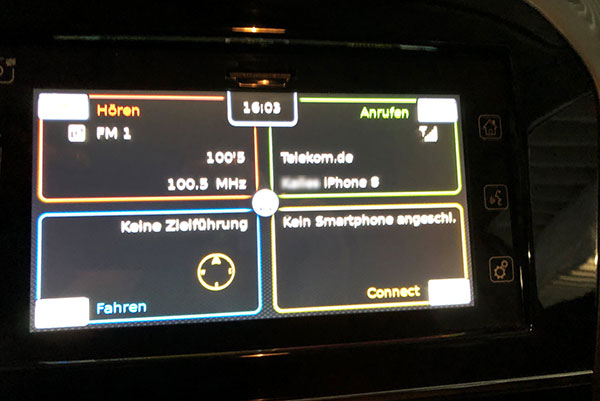
Connect USB stick to navigation device (USB slot-is placed in the center console).
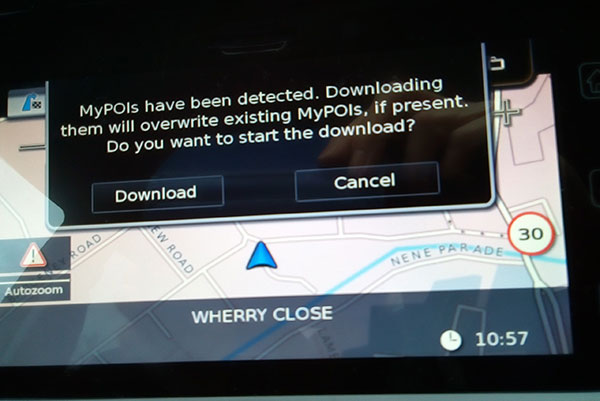
New POIs are loaded into the navigation device.
Wait until the message: Download successful.
Do you have some pictures for us? (in your language)
Would you like to improve our translations? We are very appreciative of your help. Please help us optimize our installation guide.
Don't hesitate to send us an email any time: info@scdb.info. Thanks in advance.
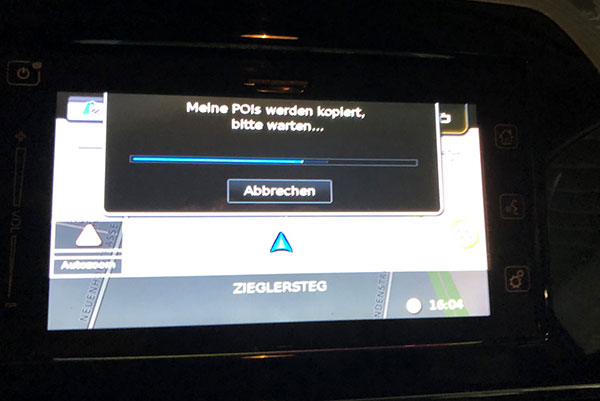
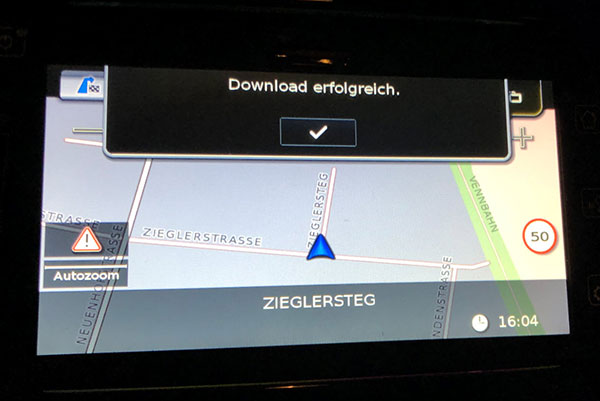
Click setting icon and go to Settings > My POIs > POI warning.
Select On and beep (recommended).
Do you have the next picture in your language?
We are very appreciative of your help. Please send us an email to info@scdb.info. Thanks in advance.
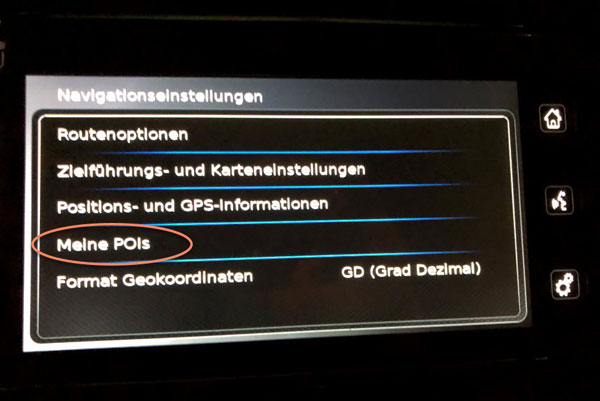
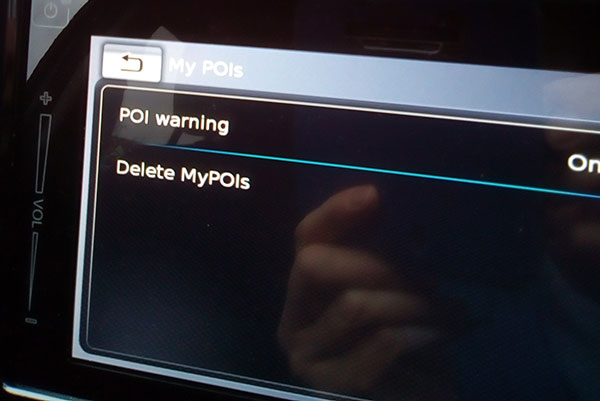
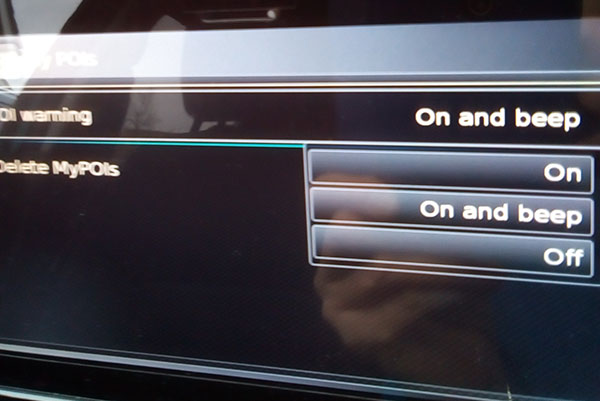
Warning is shown on top of the screen when navigation is active.
Speed camera appears with an icon in the map. The icon can not be changed.
If navigation is not active, you only hear a beep.
Slight beep appears nearly 250 meters before passing the POI.
The beep is not adjustable, neither in volume nor in frequency.
The aucoustic warning is controlled by software of the navigation device. We can not influence it with the POI file.
The displayed description texts are not available in English.
Do you have the next picture in your language?
We are very appreciative of your help. Please send us an email to info@scdb.info. Thanks in advance.
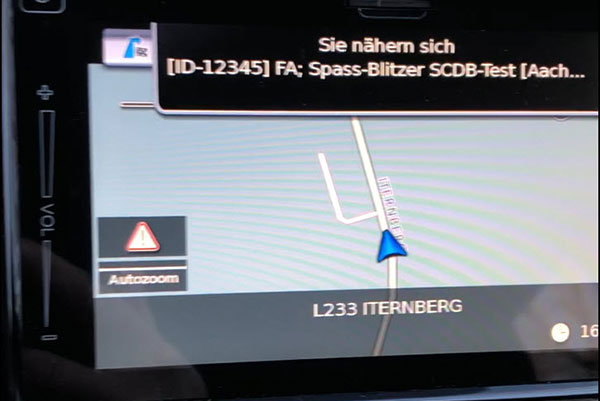
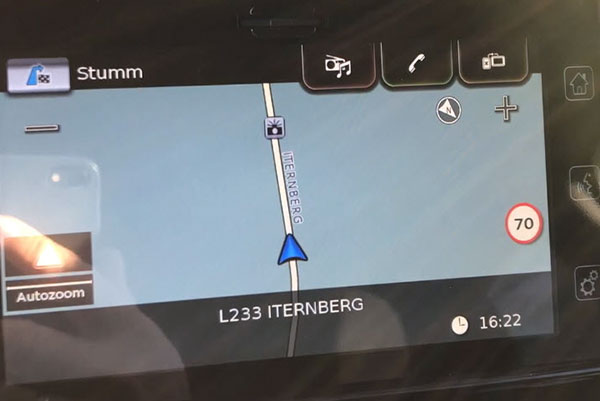
If you would like to update speed cameras in your device later: Please repeat all steps of this guide.
Recommendation: Update your speed camera data once a month.
If you want to delete speed cameras:
Click setting icon.
Go to Settings > My POIs > Delete MyPOIs.
We also recommend to visit the Frequently Asked Questions.
In most cases, the solution to a problem can already be found here.