Speed cameras for BECKER
Safety camera database for BECKER with all stationary speed and red light monitoring systems worldwide.
Infos & DownloadSafety camera database for BECKER with all stationary speed and red light monitoring systems worldwide.
Infos & Download| 1 | Download speed cameras |
| 2 | Installation of speed cameras |
| 3 | Enabling speed cameras |
| 4 | Updating speed cameras/a> |
| 5 | Removing speed cameras |
Are you a native speaker? Would you be willing to help us?
We are very appreciative of translations or pictures/screenshots to help optimize our installation guide. Or any other advice.
Please don't hesitate to write us an email: info@scdb.info. Thanks in advance.
Go to our product page for BECKER.
We offer only data of fixed speed cameras.
Press button Download.
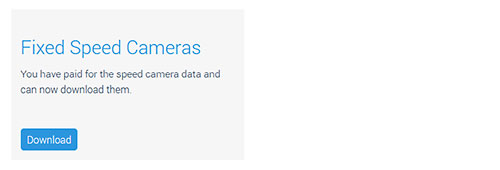
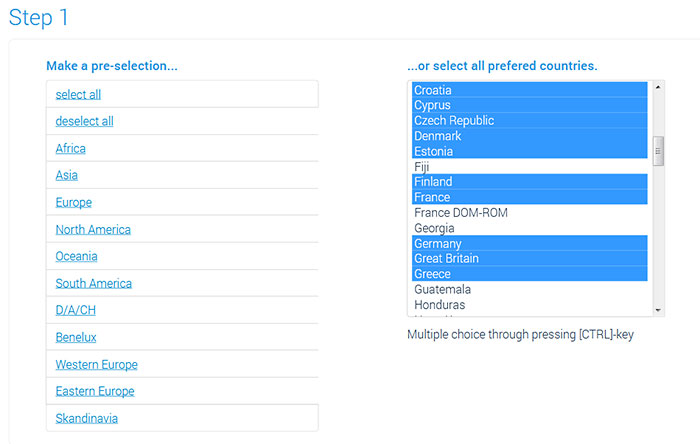


Switch on your BECKER device.
Connect device to the computer with USB cable.
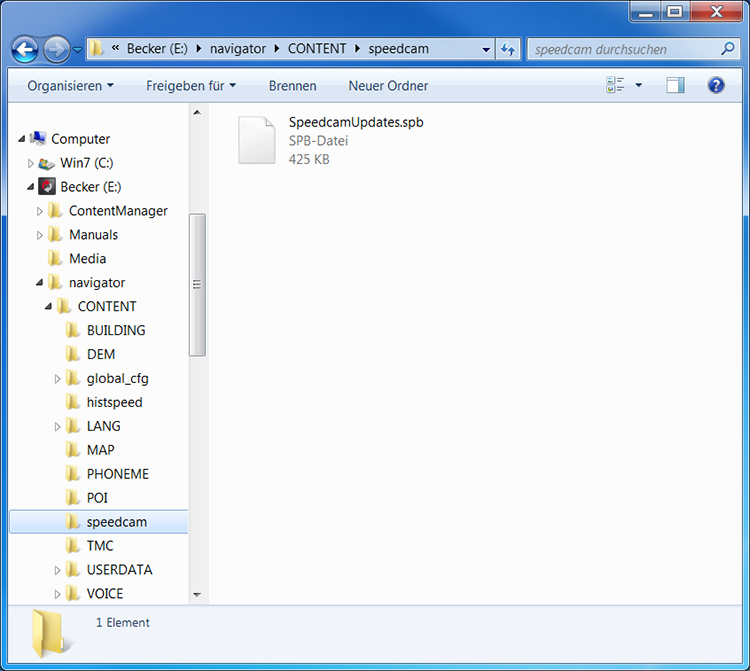
Disconnect your BECKER device from the computer.
Reboot device.
Go outside with the BECKER device.
Switch on and get a real GPS fix.
The following setting menu is only visible with a real GPS fix!
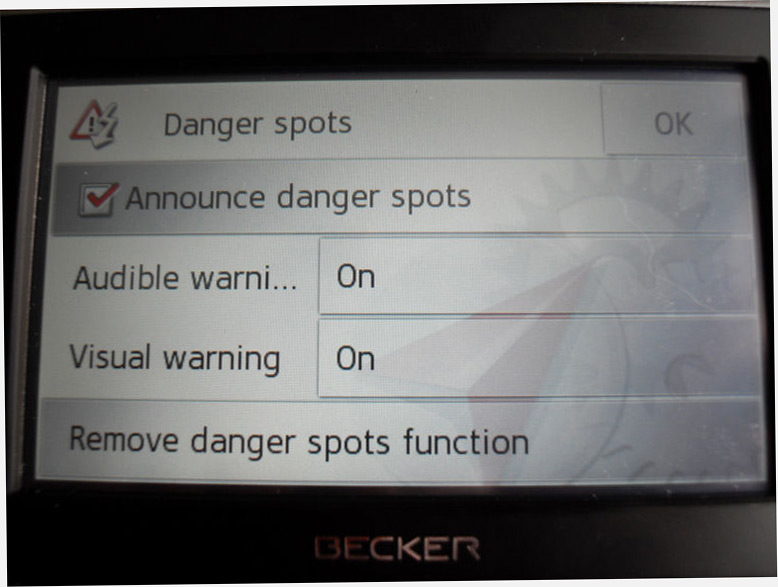
Repeat all steps of the guide above to update speed cameras in your device.
Monthly updates will be recommended.
Go to menu Settings > Navigation settings > Speedcam > Remove danger spots function.
Installed speed cameras will be removed from the device.