An acoustic warning is not possible with this overlay. For this purpose, please use our program SpeedLimit.
For an update of our plug-in, make sure that you first delete the old data!
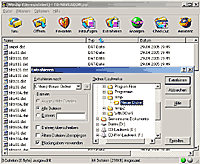
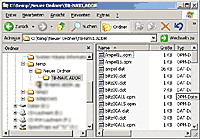
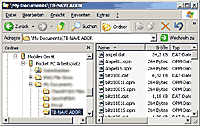
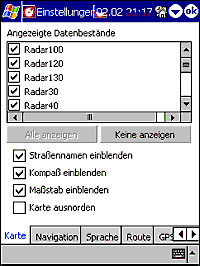
Please note: The display of the high accident area icons is under the "zoom level" of 300m by default. However, you can change this. Read about this in the next chapter.
scalesmall=200
scalelarge=100
in
scalesmall=2000
scalelarge=2000