| 1 | Free sample file |
| 2 | Download speed camera files |
| 3 | Installation of speed cameras |
| 4 | Updating speed cameras |
Are you a native speaker? Would you be willing to help us?
We are very appreciative of translations, proofreading or pictures/screenshots to help optimize our installation guide. Or any other advice.
Please don't hesitate to write us an email: info@scdb.info. Thanks in advance.
The free sample file for UK allows you to test if POI files can be installed on your navigation device.
Install sample file according to this installation guide.
Afterwards search in your map for 50mph speed cameras.
Find available speed cameras in our speed camera map.
Download sample file
Try before purchase. Refund excluded after download started of full database.
Go to our page for TomTom OEM products.
We offer only data of fixed speed cameras.
Press button Download.
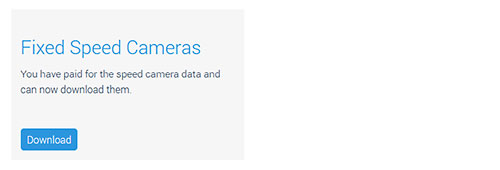
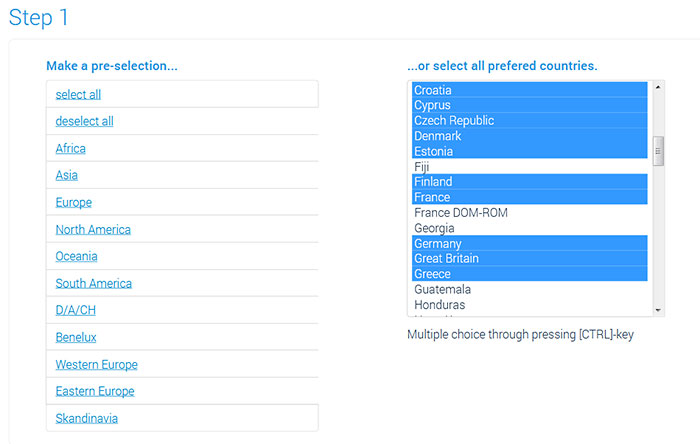
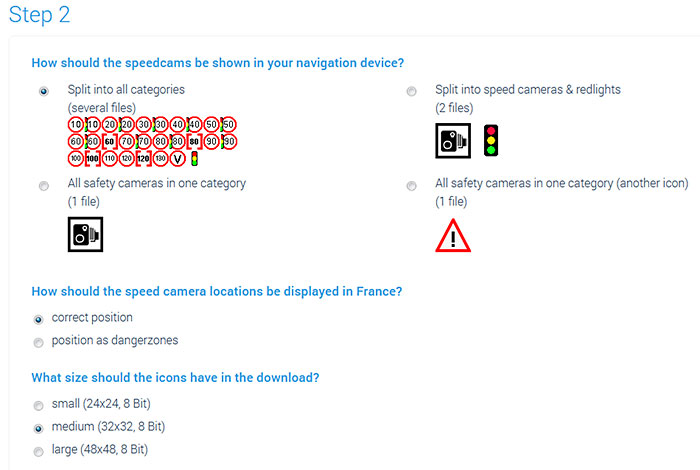


Connect TomTom SD-card (e.g. Mazda NB1, Mazda Navigation AVN1) to your computer.
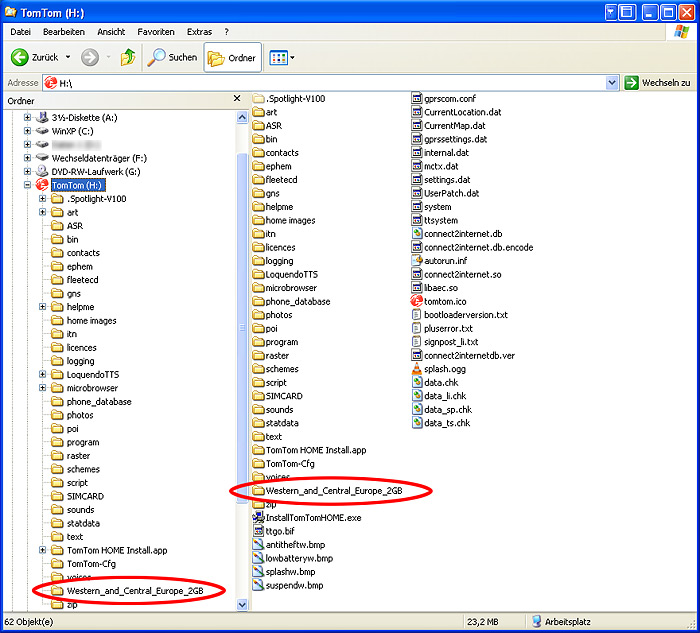
Copy and paste OV2 and BMP files into your map folder.
Insert SD-card to device (e.g. Mazda NB1).
Start the engine.
Start the navigation.
Enable alerts in the device menu (navigation settings).
Do you have some pictures for us? (in your language)
Would you like to improve our translations? We are very appreciative of your help. Please help us optimize our installation guide.
Don't hesitate to send us an email any time: info@scdb.info. Thanks in advance.
Repeat all steps of the guide above to update speed cameras in your device.
Monthly updates will be recommended.