| 1 | Identifying device |
| 2 | Preparing USB flash drive |
| 3 | Download speed camera data |
| 4 | Installation of speed camera data |
| 5 | Updating speed cameras |
| 6 | Removing speed cameras |
Are you a native speaker? Would you be willing to help us?
We are very appreciative of translations, proofreading or pictures/screenshots to help optimize our installation guide. Or any other advice.
Please don't hesitate to write us an email: info@scdb.info. Thanks in advance.
This Alpine device is available in 3 different models:
Alpine INE-S900R
Alpine INE-S900R (service pack 1)
Alpine INE-S900R (service pack 2)
The destination screen helps you determine the model.
Does your destination menu look like in the following picture?
If yes, your device is an Alpine INE-S900R device including service pack. In this case, you can continue reading and use the speedcam database from this page.
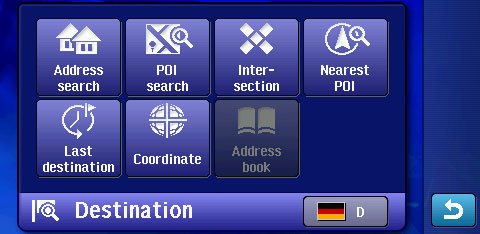
Or does your destination screen look like this?
If yes, your device is an Alpine INE-S900R device without service pack. Stop over here! Change here to correct website.

Connect an USB flash drive to the computer.
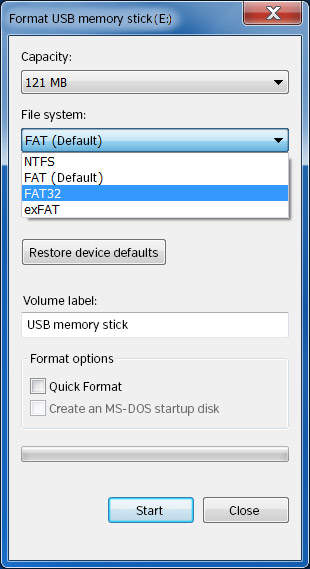
Go to our product page for Alpine INE-S900R (SP1, SP2).
We offer only data of fixed speed cameras.
Press button Download.
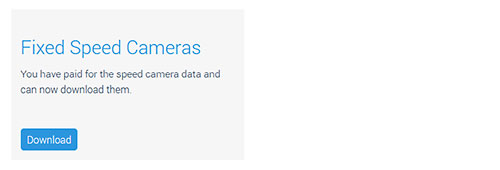
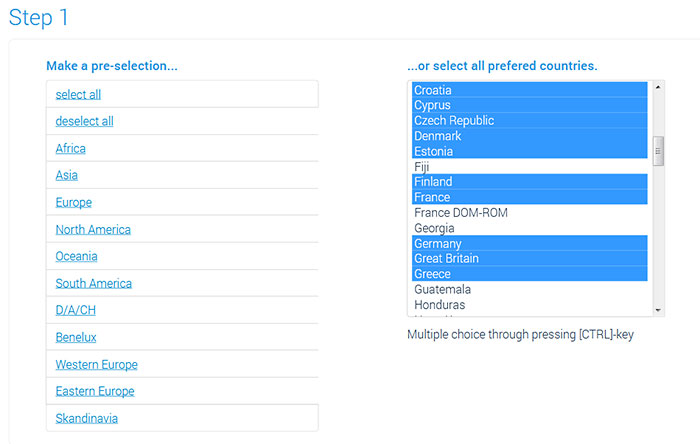
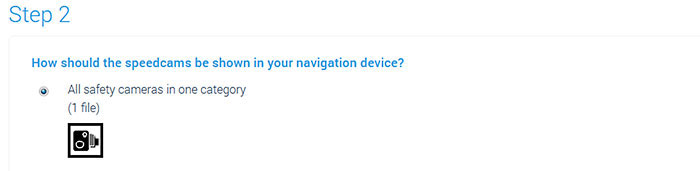

Unpack the zip file.
Unpacking on a Windows computer: right-klick on the zip file > Extract all...
Unpacking on a Mac Computer: double-klick on the zip file.
You get the file alpine-ine-s900r_SP.csv through unpacking.

Safely remove the USB flash drive from the computer.
Connect the USB flash drive to the Alpine INE-S900R.
Note: Find the USB slot on the backside of the device. Or use the supplied USB extension cable.
Power on the device.






Repeat all steps of the guide above to update speed cameras in your device.
We recommend to update the data once a month to drive safely.
Go to line "Delete POI warning data" and click trash icon.
