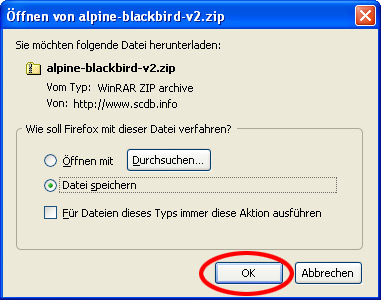
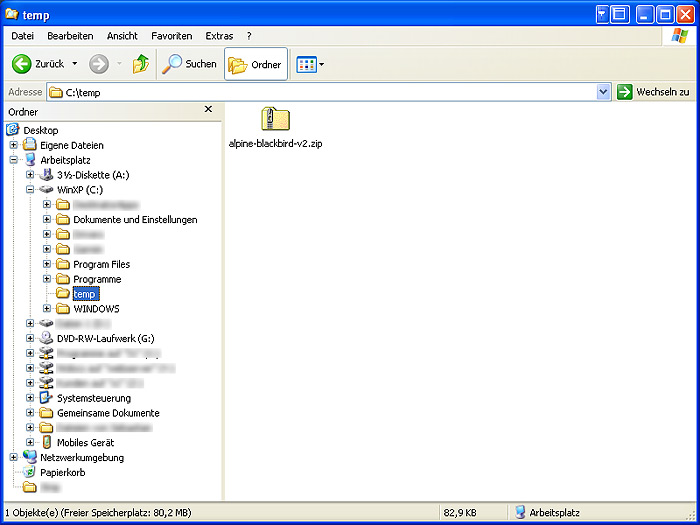
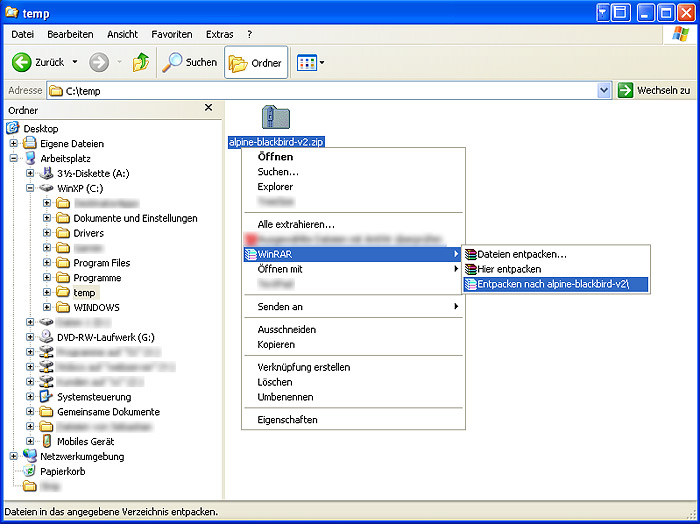
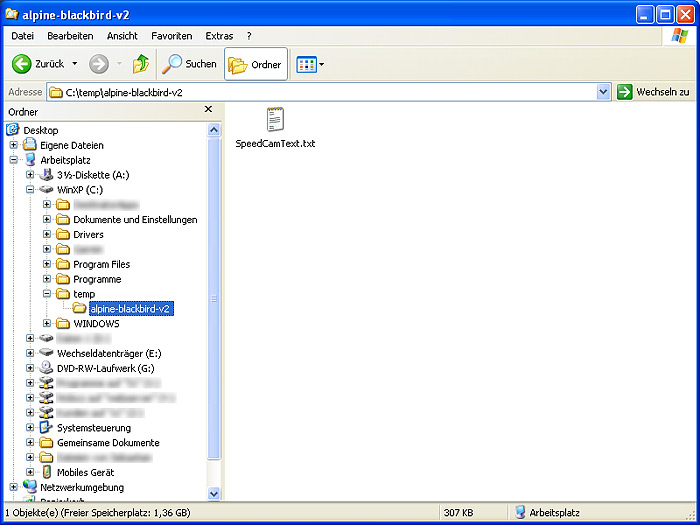


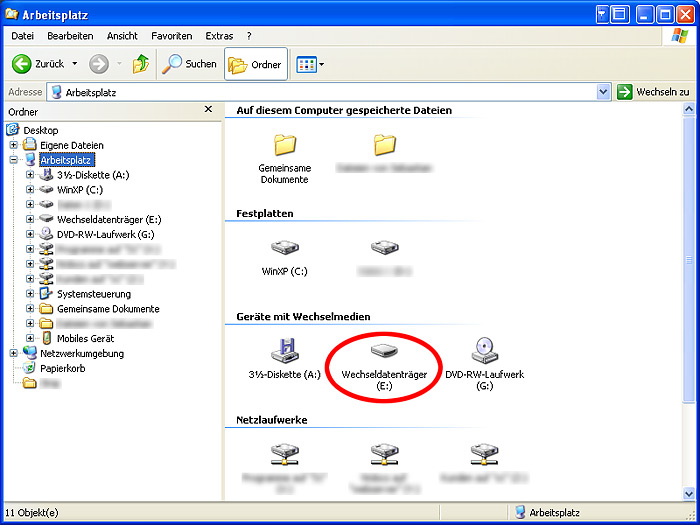
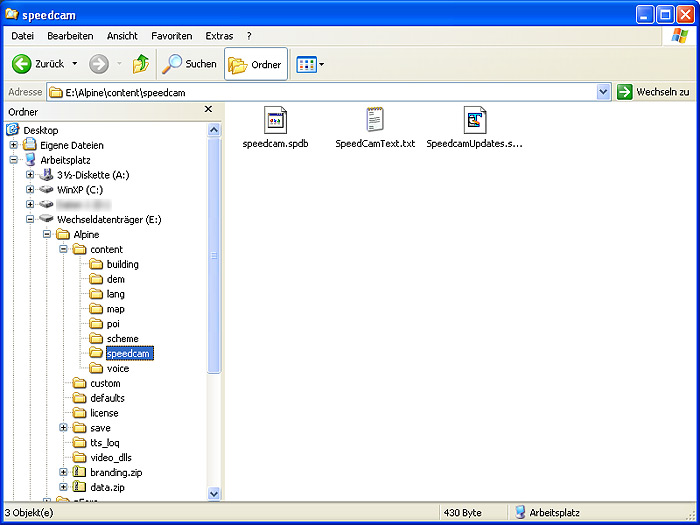
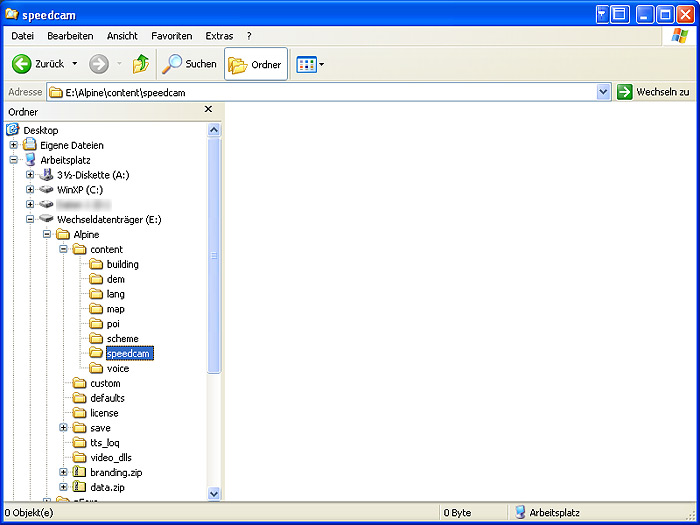
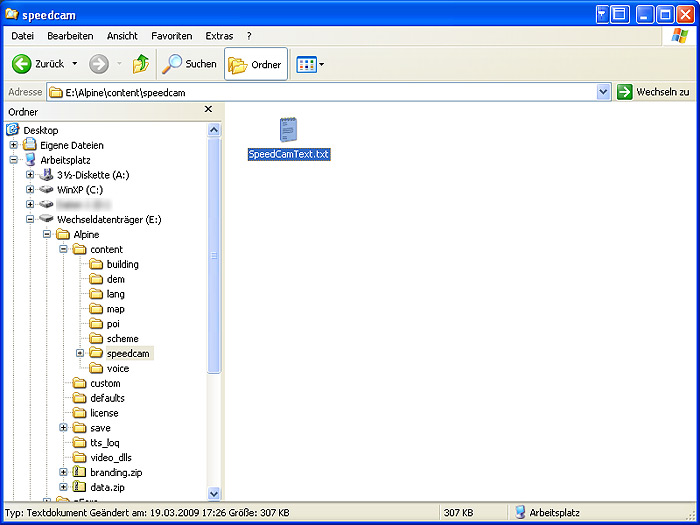
Disconnect PMD-B200P from PC after selecting Remove USB Storage from taskbar menu.
Push Reset key on the unit, then power it on again.
Caution: First software loading takes long time! Please wait a few minutes!
Go outside with your Alpine Blackbird and get GPS fix!


